The
i’s have conquered the world so much to the extent that people really are
unaware of the undiscovered secret tricks hidden in iPhones. There are
countless things we really do not know about the iPhones. Finding out new features,
makes your iPhone using experience more productive, albeit not instantaneous. Let’s
look top ten tricks you didn’t know which your iPhone could do.
1. Take Photos with Headphone
Even
though there are so many advanced features that come with iPhone, while taking photos
there are chances of photos becoming blurred and jittery. One way to reduce the
blurriness is to take photos by using your headphones as a shutter button. How
to take photos with headphones?
- Simply
bring up the camera app (or certain apps such as Camera+)
- Set your
camera as you want
- Press the
volume + button to take the photo
And
you are sure to get more clarity pictures. No shaky hands and no ruined
pictures.
Though
it sounds simple, many of the iPhone users are not aware that there is Caps
Lock feature in their phones. To turn on the Caps Lock,
- Go to
Touch Settings,
- Tap on General
and then
- Tap on Keyboard
and
- Select Enable
Caps Lock
- Turn it ON.
When
you tap the shift button (up arrow at the left side of the screen) on the
keyboard it will act as a normal shift and make one letter caps. If you wish all letters to be on caps lock,
double tap the shift button and it will turn blue. There after everything
you type will be in caps until you turn off caps lock by tapping the shift
button once more.
You
will be surprised to know that iPhone also provides the option of LED Alert
notifications. Let’s look at the steps:
- Go to Settings app,
- Tap on General, and then
- Tap on Accessibility.
- Scroll down, and you’ll see an option for LED Flash
for Alerts.
- Turn this on
And all new phone calls and other alerts will
trigger the LED on the back of your iPhone and lets you know about the incoming
calls and messages. Keep in mind not to place your phone screen-side down
because the alerts don’t shine too well through solid material.
By default an iPhone has two swift vibration pulses
for a text message and a continuous stable pulse vibration for incoming calls
and all other notification alerts has single vibrations. iPhones have this
option of Custom Vibration which helps you to know what kind of notification
you're receiving without even looking at your phone. To set Custom Vibration
- Open Settings app
- Tap on Sounds
- Under the Sounds and Vibration Patterns section, choose the type of alert you'd like to create a custom vibration
pattern. For example if you want to put a pattern for ringtone:
- Tap on Ringtone,
- Tap on Vibration (which you will find on the top),
towards the bottom,
- Tap on Create New Vibration
- Tap the center of the screen in the rhythm you want
the vibration to be. Hold your finger down for a continuous vibration. Lifting
it up creates a pause.
- Once done, tap on Stop and if you are good to go
with the pattern tap on Save.
- Now go back to the previous screen and assign it as
your vibration pattern for that specific alert type.
Though a bit lengthy process, you can repeat the
same process for all kinds of alerts. Anything you created will then show up under the Custom Vibrations section for all alert types so you can reuse them in future.
Because the App Stores provide you with more of apps
that make it easier to do tasks in an advanced way, sometimes the native apps
which come in iPhones can be needless element. When iPhone restrictions are
enabled, that prevents access by essentially hiding the app. So what you could
do is:
- Go to Settings
- Tap General
- Tap Restrictions
- Enable Restrictions
- Enter your Password
- Switch toggles off to enable restrictions
When you enable restrictions you are away from all
unnecessary apps.
Emoticons are the best way individuals use these
days to express emotions. iPhone helps you to have emoticons on board,
without having to download an app. How to put emotions on board?
- Go to the Settings
- Tap on Keyboards
- Add New Keyboard
- Select Emoji
When you are ready to use it on messages and chats,
simply bring up the keyboard, then press and hold the globe at the lower left
until you see Emoji. Click on that and you are done.
Now let’s look at some simple tricks
7. Switching Keyboard Quickly
It becomes quite a boring and inconvenient to switch
between numbers and alphabets. If you press and hold the number key and then
slide to the number and lift your finger off, it will type the number and
automatically switch back to previous keyboard.
8. Scroll to Top – Faster
While reading a text from web or any document,
scrolling to top becomes the hardest part. It’s actually time consuming and
requires lots of thumb movements. There is an easy method in iPhone for
scrolling to top swiftly. First, find the top tab bar, where you’ll find signal
strength, time, and battery life. Then, all you have
to do is click that area. The screen directly takes you to the top most page.
If you want to take a screenshot, then only thing
you need to do is quickly and simultaneously press the lock button (located on
the top of your phone) and your home button (the round button). The image will
show up
in your camera roll
Apple makes it easier to track your phone from any other
Apple device. One has to just turn on Find My Phone under Location Services in
the Settings Menu. In addition to it, you can make your iPhone sound an alarm,
erase important data, and even lock the phone remotely.
Lesser and secret known features are always great
help to the users. These simple tricks can make iPhone using more fun and fecund.
Think Different, try these tricks and enjoy every moment of happiness.
Author Bio
Tanya Schenck specializes in content writing and
works for best writing companies, an online writing
community with a passion of helping out the students with their writing
excellence and capability



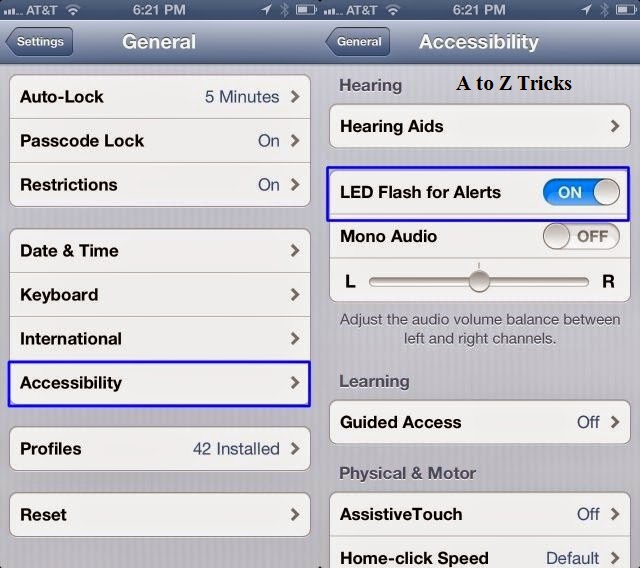


You are so smart!
ReplyDeleteThanks a lot for your concern and add a valuable comment here
ReplyDelete