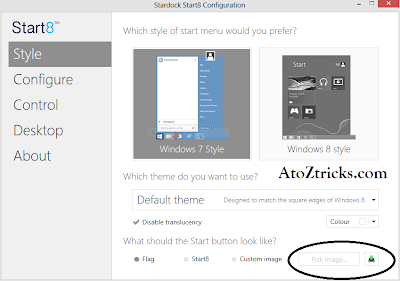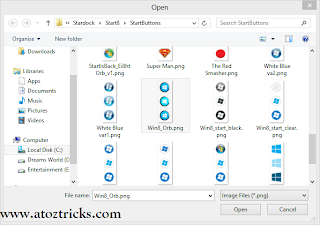Now a
day’s laptops are very useful to students to learn new things and also for
officers to do their work or job through laptops. So many professionals are
going to store their entire project details and its information on their
personal laptops. Even so many people like marketing agencies may have a chance
of losing their jobs once you lost your laptop. What happens if your personal
laptop is lost or stolen? Doesn’t worry
for every problem in the world has a solution. Are you worrying about losing
your laptop then what you have to do is just install the tracking software on your
laptop then it will trace its location if your laptop is lost or missing.
Note: You must and should install the prey software
before your laptop has been stolen by someone or lost so it is very easy to
trace your lost or stolen laptop.
you may give complaint to
police to track your missing laptop or tablet or mobile phone.
But for doing this you must and should install this Prey
Software. You can download the Prey software from here by clicking image or the link given below.
It Supports for Windows, MAC, Android, iOS.
Steps to trace a missing laptops
1.After downloading Just select New User and Click on Next.
2. Afterword’s enter your contact details like name, email address,
password and computer name and click on create.
Then it shows a message as shown in below
“Account created! Remember to verify your account by opening
your inbox and click on the link we sent to your email address”
4. After clicking the link it will show you the Dialog box
as shown below
“Configuration updated!
Your device is now setup and
being tracked by Prey .Happy hunting.
Once your account is activated it will start tracing your
devices when you changed setting as MISSING in the control panel.
You may login to their account and open control Panel and
manage all settings
Click on Save to save all settings. If you want to trace
your laptop then just change from OK to Missing Option in Prey Control Panel.
After few minutes It will show you the
location.
Whenever your missing laptop is connected to the internet it
will also show their Photo and also Desktop screen. Desktop Screen is also used
to keep track of email accounts or facebook id details or any other
details of the person.
Just check out these Snapshots to know More detailed.
It will trace out the location and his image along with first connected webpage whenever he connects to internet.Through we can find out the Email address or username .
share this to your friends until to take precaution before going to lose a laptop
share this to your friends until to take precaution before going to lose a laptop