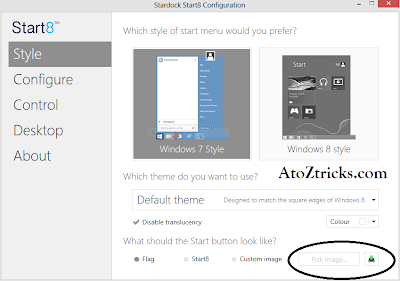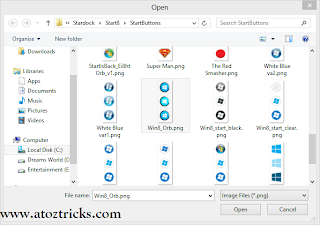What is Android?
Android has
a large number of applications available for download in Google play store. Around
1 million apps are published and over 50 billion downloads.
According
to survey conducted in April-May 2013 found that Android is the most popular
platform for developers .It is used by almost 71% of the mobile developer’s
population.
Google
Proudly announced that 1 billion activated devices now use the Android OS
worldwide.
Founders
Android was
founded by Andy Rubin(co-founder of Danger),
Rich Minner(co-founder of wild-fire communications)and
Chris White(headed design and interface development at WebTV).
History
- Initially Android was developed for Televisions, game consoles and Digital Cameras and also in electronics.
- Later Android apps were shifted to Mobiles.
- After 2 years Google Bought the Android in 2005.
- Again after 2 years i.e., in 2007 Google officially announced the development of Android OS.
- Android is an Open Source and releases the code under the Apache License.
- The features are going to be added from one Version to another Version.
List of Android versions from Android Alpha to lollipop
Android 1.0 A lpha
Android 1.1 B eta
Actually
API(Application level programming interface) starts from Android 1.5
i.e., from cupcake to lollipop.
Android
1.5 C
upCake
Android 1.6
D
onut
Android
2.0/2.1 E clair
Android 2.2 F royo
Android 2.3 G inger
Bread
Android 3.0/3.1/3.2 H
oneycomb
Android
4.0 ` I ce Cream Sandwich
Android 4.1
J elly Bean
Android 4.4 K it Kat
Android 5.0
L ollipop (Not released
just announced which is not confirmed)
Any Guesses
for the Next version and their name?
Here all
the names assigned based on alphabets i.e., ABCEDEFGHIJK and Waiting for the
next version release of Android OS starting with letter L.
My Guess is Android 5.0 and Lollipop or Ladoo.
Let us see what comes next after L?
Share this
until everyone knows in detail about the Android OS and its history along with
versions.